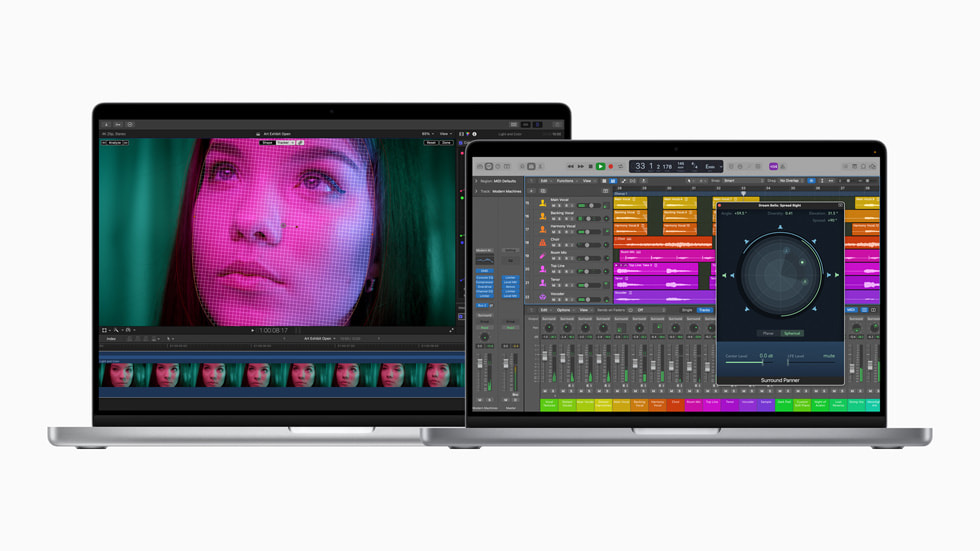The headliner features of Final Cut Pro 10.2 are getting the attention,
but it is the smaller subtle changes that will affect your workflow and make some of the biggest differences.
The new 3D text is the flagship change, but the behind the scenes changes to acceptance of Camera formats and the change in use of the GPUs ( including support for dual GPUs on Mac Pro) will smooth the operation for many. Such as the GPU-accelerated RED RAW processing and natively supporting Panasonic AVC-Ultra and Sony XAVC-S.
Let’s drill down to the items that that are not so obvious from the press release information:
The new Colour Correction Effects.
Colour corrections are now able to be selected separate effects, which means when copying and pasting attributes now, different colour corrections can be selected. Previously when pasting the colour correction only the one single effect could be selected in the paste of attributes.
The new corrections use what is termed a “Color Board”. It is not immediately obvious how to create these. To create a color board you need to either select Command 6 or use the window menu and select go to > Color Board. This brings up the same color correction windows you will be used to but has an added option at the top right corner where you can click on the downward arrow to “add a correction” if there was no previous correction on the clip it will show as “no correction”. If there are previous corrections they will show as Correction 1 or 2 etc.




The advantages are when pasting you will be able to paste as an attribute these different color boards rather than being restricted to a single correction paste. An example would be where you have 2 x different camera that have had to be separately color corrected to match each other you can now select a clip with 2 x or more color boards (because now they are treated as effects) and select which attribute to paste on Cam1 or Cam2.

The new Draw mask plug in:
This allows you to draw a mask around objects in a clip using Linear, Bezier or b-spline tools (similar to photoshop tools) This means you are able to separate objects in a much more direct way, rather than having to drag points as in the past. (though these are still available)


You will notice that feather and falloff are options that are operated by slider between zero and 100%, it is not immediately obvious that you can take them higher or lower than 100% or zero by typing directly into the fields.

Smart Collections
This is a minor organisational change but so you are clear what is does:
Smart collections for Stills, Favorites, Video only and Audio only; are automatically added to every Library in a folder called “Smart collections”. This is of course something you could have done yourself manually and created a template, but now it appears automatically for you.

Changes in Import Window
In version 10.2 there is a change in the way that you are able to choose the import settings. Up to now after you selected the clips in the import window and asked the import to proceed, a separate window appeared for you to select between optimised media, proxy media and the various analysis options. That is now slightly different in that you can select those options directly in the import window and there is no need for the second window:

Notification of import Complete
This is a nice touch – now when you the import is completed AND any analysis and transcoding is complete, you will see a notification that will allow you to eject the media that the footage was on.

There maybe more changes that I have not picked up on at the moment – let me know if you have come across any others.