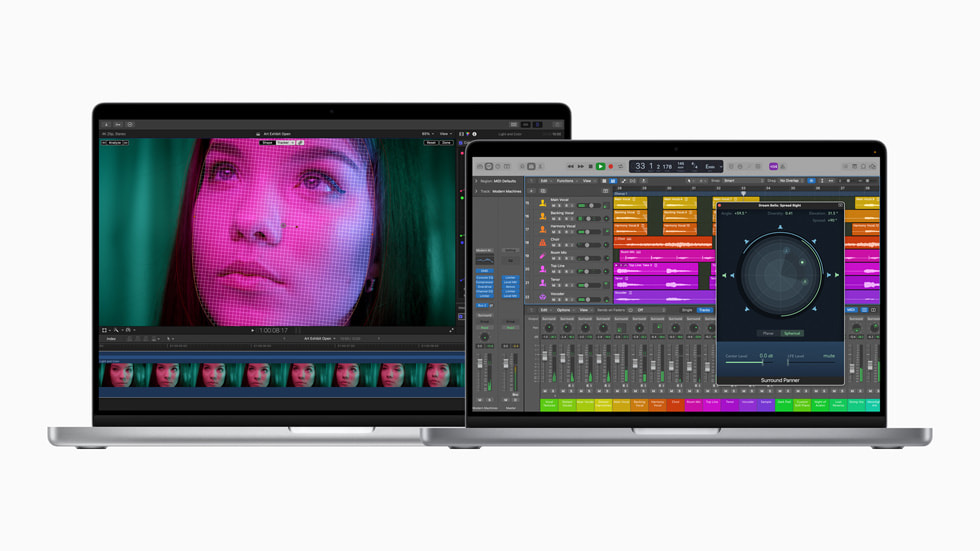We are announcing our Updated (10.0.7) tutorials
on the complete feature set of Final Cut Pro X.
Tutorials: Final Cut Pro X from $1.99
47 individual lessons over 8 hours of tutorials,
Separate Basic and Advanced sections.

Within this 8+ hour video training course you will find three main sections:
1. Import and Organization – 2. Editing – 3. Exporting.
Also: Bonus what’s new in Update 10.0 6
1. Importing and Organization – As with the other two section, “Editing” and “Exporting”, this “Import and Organization Tutorial” is broken into two sections. If you are a beginner you can use the Basic Section to quickly get to know how to use FCP without getting distracted with the details that are in the Advanced Section. Once you have completed the Basic Section you will be competent to import and organize video with FCPX. Then you are ready to view the Advanced tutorials. In the Advanced portion of section one you will learn much more about the Event library, how to change the name of an event, merge and split Events, move Events, create favorites, delete events and more.
2. Editing into the Timeline – This tutorial covers editing into the Final Cut Pro X timeline. In the Basic Editing Section learn to select the footage you want to edit by setting in and out points. See how to Adjust both the video and audio of your clips edited into the timeline, how to add Effects, still photos and music. We will also cover synchronizing more than one camera (Multi-cam). In the Advanced portion of the Editing section you will be taken on a tour of detailed editing in the timeline including the precision editor, replace edit functionality, transforming clips and changing speed. Learn how to combine a number of clips into groups or compound clips for ease of viewing. We will look at more multi-cam techniques, such as changing the name of cameras and the manual syncing of different cameras.
3. Exporting– This section details exporting footage from Final Cut. In the basic export tutorials discover what to do prior to exporting, like checking sound levels and reviewing in full screen mode. Learn to use the Share Menu and get a basic understanding of the different formats available. In the Advanced Section you will be taken on a tour of Compressor. You will be shown my favorite workflow to export an archive that can converted to the appropriate formats with Quicktime Pro. Finally you will learn FCP for Archiving and backup strategies.
View the course outline below for a full list of topics.
Course Contents…
What’s new in Update 10.0 6
Section 1: Import & Organization
-Import & Organization Introduction
A. Basic Import & Organization (About 45 Minutes)
1. Basic Events Library
2. Basic Preferences
3. Import from Card Camera
4. Import Tape & Files
5. Basic Projects & Timeline
6. Basic Viewer
7. Middle Menu Bar
B. Advanced Import & Organization (About 70 Minutes)
1. Event Library
2. Detailed Preferences Set Up
3. Organizing Events & Projects on your Hard Disk
4. Transcoding Prior to Import
5. Retaining In & Out Points
6. Re-Link Event Media
7. Re-Link Project Clips
8. Import from FCP 7 into FCP X
9. Key Frames in the Viewer
Section 2: Editing
-Introduction to Editing in FCP X
A. Basic Editing (About 70 Minutes)
1. Basic Edit to Timeline
2. Basic Effects in the Timeline
3. Basic Inspector
4. Basic Audio Inspector
5. Basic Multi-Cam
6. Proxy Media with Multi-Cam
B. Advanced Editing (About 140 Minutes)
1. Adjustments in the Timeline
2. Fine Adjustment of “In and Out” Points
3. Advanced Multi-Cam
4. Short Cut Tutorial
5. Audition Feature
6. Edits using Callouts
7. The Tool Set
8. Locating Missing Clips
9. Key Framing
Section 3: Exporting
-Introduction to Exporting
A. Basic Exporting (About 30 Minutes)
1.Audio Levels Prior to Export
2. Export with the Share Menu
3. Creating a DVD
4. Blu-Ray to DVD Media
B. Advanced Exporting (About 33 Minutes)
1. Playback Views
2. Using Compressor
3. Export with XML
4. Quicktime Pro
5. Consolidate Media