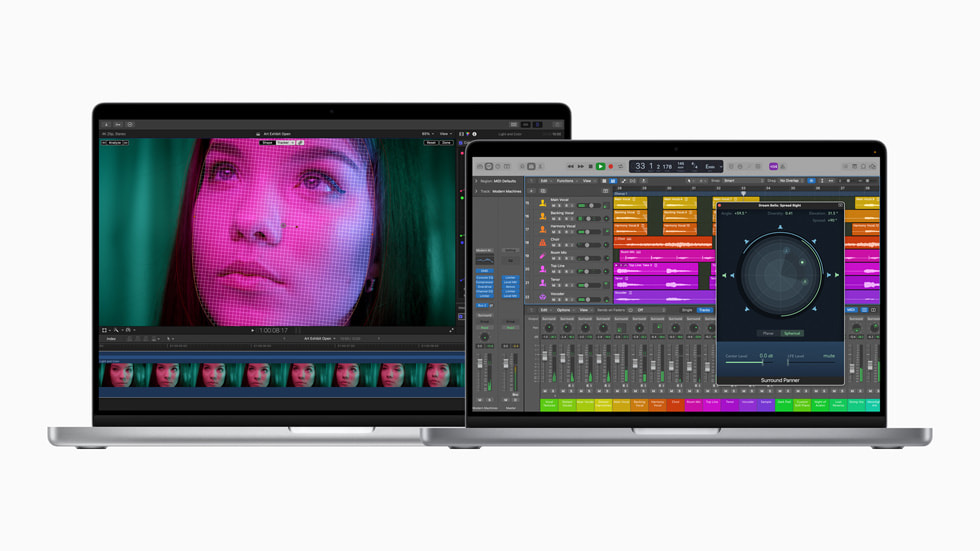Apple have quietly published an update for Final Cut Pro X, bringing the latest version to 10.0.5
A birthday present for those who have now been using FCP X for one year – FCP X was one year old last week. Happy birthday
The official Notes to the update show as:
“This Update improves overall stability and is enhanced for the MacBook Pro with Retina display”
But on using the update for a few days there is more ……
The application appears to be more responsive and I have not had a crash since updating – previously I was experiencing a hang up or crash about once per week. Fingers crossed, I have been using the update for about a week now and no crashes (perhaps I have not been stressing it too much, but my FCP has been in continuous use for that time – except for a few nights were renders or exports were not taking place.
The results so far are not exactly scientific, but So far so good –
What is factual are the quiet improvements that have been included in this version that were not in earlier versions. Maybe there are more than I have found but these three features are new and most welcome.
1/ Highlighted playhead in the timeline:
The active playhead in the time line is now highlighted in red.
If the skimmer is turned on, that is the active (red) playhead – so is now differentiated from the fixed playhead.
If the Skimmer is turned off, then the fixed playhead is the active (red) playhead.
This highlighted active playhead feature is important when editing into the timeline, because an inserted clips and clips edited as a connected clips, are added to the timeline where the active timeline is positioned
Clips that are copied are also pasted at the active playhead.
In previous versions of FCP X, I had advised students to turn off the Skimmer when working in the timeline (making sure it is on when looking in the viewer) no real need to do that now even though it is easily done by pressing the S key.
In the image below – the skimmer is the active playhead on the left:

2/ Playhead turns yellow when sitting on an edit point.
This second new feature is related to the 1st in that the playhead is highlighted in a differnt colour.
In the image below, the yellow/orange playhead is on the left and sitting on an editpoint.

3/ MultiCam clips are now directly editable
If you are using the brilliant Multicam feature of FCP X (and it appears to be more accurate now also) then you will love this direct edit improvement.
In previous versions of FCP X When you created a multicam clip and then edited it into a project, the project clips were not fully editable – especially the audio. if you wanted to use the inspector (audio enhancements) to add an equalization effect from flat to say, Bass Boost then the option was not available directly in the edited multicam clip. You would have to go back to the angle editor and change the whole clip – or as a work around cut the clip (with the blade) in the angle editor and just apply the change to the selection.
Of course you can use the Audio effects from the Effects section – not quite as quick but much more effective if you what to take the time.
Image below shows the audio choices from the Inspector, directly in the edited multicam clip.

It’s a pity that the Channel configuration is not able to be changed directly from the multicam clip. That would allow you to change the stereo to mono for just that portion of the multicam clip. making it easier to switch between different microphone settings on different multi cam cameras. That still has to be achieved in the angle editor.
Image below shows Channel configuration as Unsupported Clip:

Oh well, that maybe quietly added to the next update – here’s hoping.
If you have noticed any new features or improvements in Update 10.0.5, I would love to know – leave a comment.